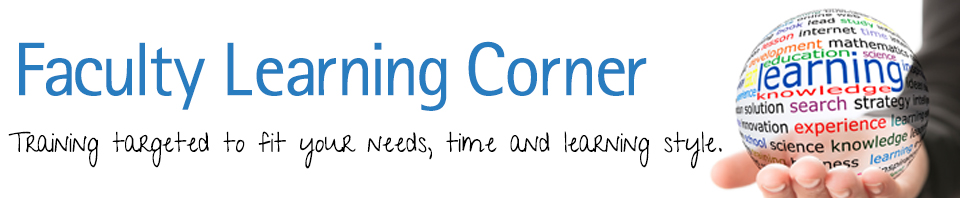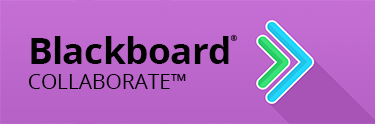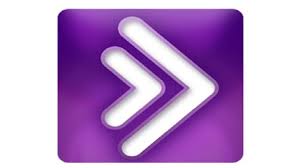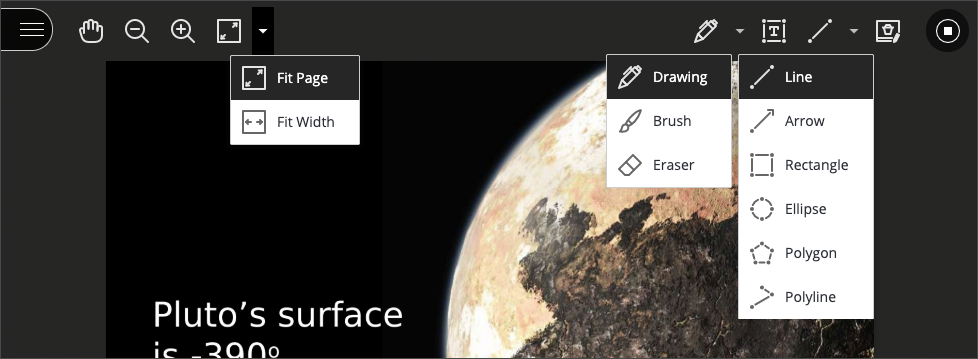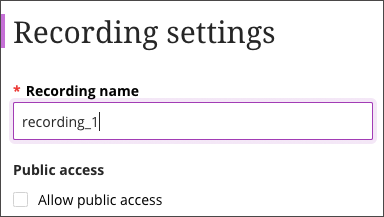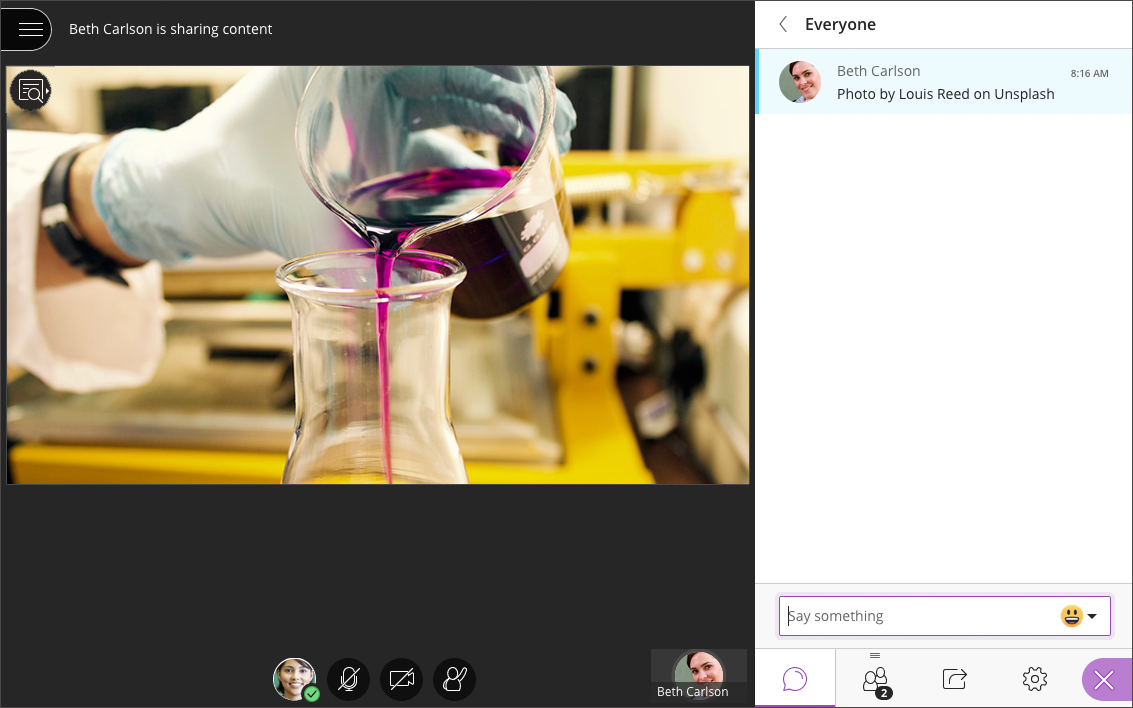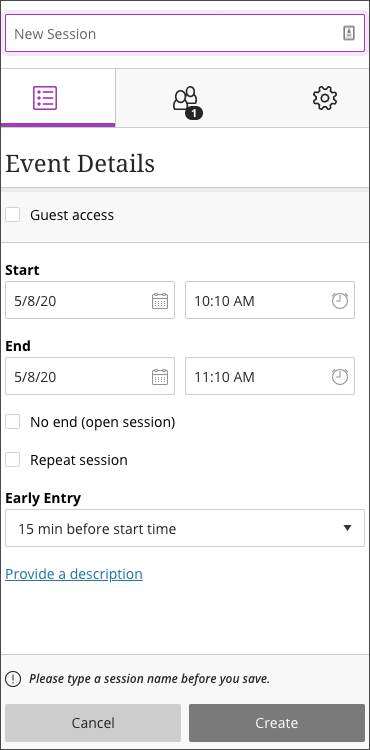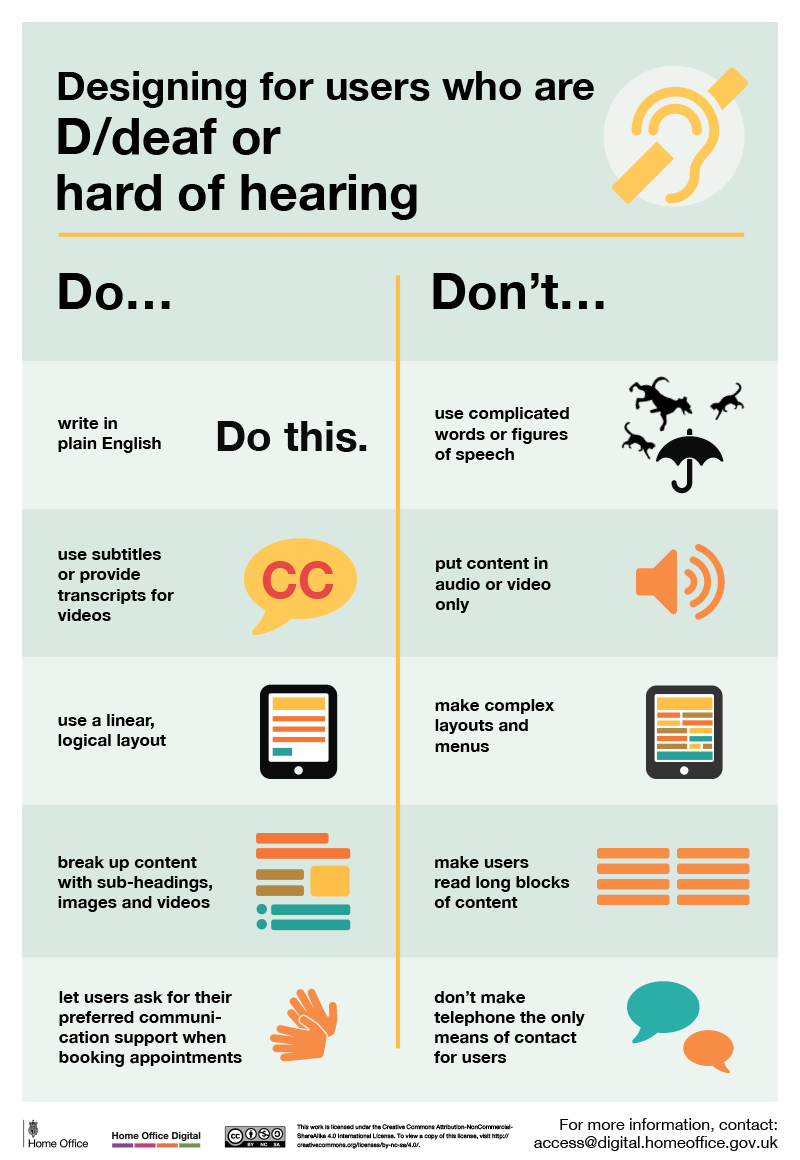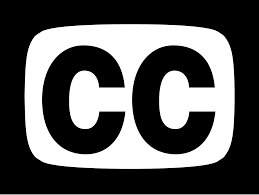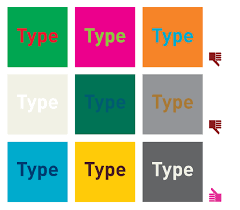Cathey Arillas originally wrote the following for people who want to present a Ted Talk, but I think a lot of what she writes here is great for any presentation you are doing. Here are a few excerpts from her presentation on How to Rock a TED Talk.
How to Rock a TED Talk

Have you thought about giving a TED Talk? Imagine stepping out onto the stage and standing on the famous “TED dot” with bright lights shining on you. There is an assembly of people beyond the glaring lights looking up at you. You’re all alone up there, about to share your idea with the world. Now’s not the time to think, “I wish I was better prepared.”
Wait, there’s more. It’s not just those in the audience watching you, it’s the world as well. TED Talks have become a phenomenon. The website, www.ted.com, is currently ranked in the top 500 most visited sites in the US and in the top 800 in the world. They get more hits to their website than Disneyland, the happiest place on earth; Harvard University, the smartest place on earth; The Onion, the funniest place on earth; and The Discovery Channel, the weirdest place on earth. TED is the most intriguing place on earth.
But relax. Thousands of people have been where you are now. And if they can give a rocking TED Talk, you certainly can. Here are a few tips on how to rock your TED Talk.
How to prepare your TED Talk

First, in composing your TED Talk, you should split it into the three parts of what I call the One Storytelling Model:
- one universal theme,
- one emotional shift, and
- one intended outcome.
Your idea should have universal appeal. When you deliver it and support it with evidence, it should cause your audience to have an emotional shift. And finally, they should realize that their life will be impacted in some way because of your idea, which will inspire them to act on it.
While working on my own first TEDx Talk, I watched hundreds of others. I looked for every top 10 list I could find on the Internet, on a huge variety of topics. I started seeing some commonalities, especially in the most popular talks. I compiled for myself a list of TED Talk Essential Elements. While creating your talk, try to incorporate as many of these elements as you can:
1) Universal Theme
The idea of your talk needs to have a universal theme. It should be simple, understandable, and repeatable.
2) Catch Phrases
Create and include your own unique phrases that are sticky; phrases that will make people think and remember. Don’t be cliché.
3) Supporting Evidence
Your idea needs outside supporting evidence, not just your passionate assertion. This is a critical element and should be implemented in a memorable and easy to understand manner.
4) Memorable Models
Create memorable names for systems or processes that you’ve come up with to help people understand your idea, e.g. “Give love to get love,” which is the rule of reciprocal affinity in marketing.
5) The Cool Factor
Bring in an element of “wow” to your talk; something that makes it memorable and leaves the audience saying, “That was so cool.” This is the unexpected bonus.
6) Powerful Visuals
Videos, graphics, photos and other visuals that help get your idea across and also help your audience remember it. Don’t use too many, and the ones you do use should illustrate your point, simply and quickly.
7) Emotional Connection
Create an emotional connection with the audience by including humor, drama and personal stories. Evoke an emotion that will create a relatable experience for them.
8) Low Point
Bring the audience down to the low point in your story. This humanizes you and makes you relatable. It also sets up the power of your idea.
9) Twist Moment
Bring them to the moment when everything changed for you; when you discovered your idea or realized that a change needed to be made.
10) Authenticity & Openness
Be authentic and open during your talk. Your audience will better relate to you. And if you can take it further and poke fun at your own expense, that’s even better.
Once you’ve composed your talk, give it a trial run even if it’s in your living room. Record it and transcribe it word for word, exactly as you said it. It’ll be a painful but revealing exercise. When I was transcribing my talk, I had the urge to transcribe the words I meant to say but didn’t. And then reading what I actually said helped me to choose every word carefully.
This doesn’t mean you should memorize your entire speech, however. In fact, if that’s all you do, it will come across flat and inauthentic. You need to know the subject inside and out so you’ll be able to deliver it in more of a conversational manner. That will keep it fresh. And keep people’s eyes on you.
Finally, imagine where you’re going to give your talk, the stage. Your staging area is limited. More than likely you’ll be on the TED dot, or something similar, so you’ll have to adjust your gestures and movements to fit those limitations.
Your moment arrives

One of the things I do with the speakers I coach for TEDx is to have them stop physically rehearsing their speech a few days before their talk and start mentally preparing.
I once coached a 91-year-old WWII veteran, Frank Moore. He had a really hard time during the preparation of the talk and actually quit on me twice, the 2nd time just a few days before the event. Once he got into the mindset that his idea needed to be shared with the world, that it was less about him and more about the people who needed to hear what he had to say, he eased up and delivered a talk that got him a double standing ovation. In fact, his name was the #3 trending topic on Twitter for that day.
But it’s also about managing the little details. You should, for instance, plan what you’re going to wear. The subject and nature of your talk should be supported by the appropriate outfit. The TEDx organizers will have a dry run a day or two before the event. That is when you need to check out the lights, the stage area, and the monitors that will be in front of you. You’ll need to see what you’re going to be able to see, and know where you’re going to look, so it doesn’t surprise you when you get up on the stage.
Once your talk is ready and you’re prepared to walk out there and stand on the dot, there’s one more thing you have to get right: your mindset. You have to be entirely focused on the audience and the idea. You’re the bridge between them. It all depends on you. But relax. (Easier said than done, I know.) I use this technique: I imagine I’m talking to just one friend about something I really believe in and know passionately. If you really believe in your idea and deliver it with passion and clarity, it may just change the world. So tell yourself that as you’re introduced and you walk out on that stage.
Be a Tedder; share your idea, enjoy the spotlight and rock your TED Talk.
———————————————————

How to Rock a TedTalk was written by Cathey Armillas, who is an organizer for TEDxPortland. She has given a TEDx Talk herself and is an author, marketing strategist and member of NSA. She’s also a TEDx coach; helping celebrities, veterans, industry experts, and people with good ideas deliver the best presentations of their lives. And check out her TEDx Talk at http://bit.ly/catheytedxtalk.
I hope you enjoyed this. Thanks for reading, and have a great Weekend!