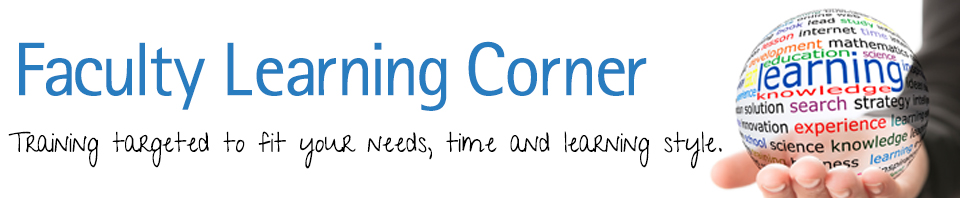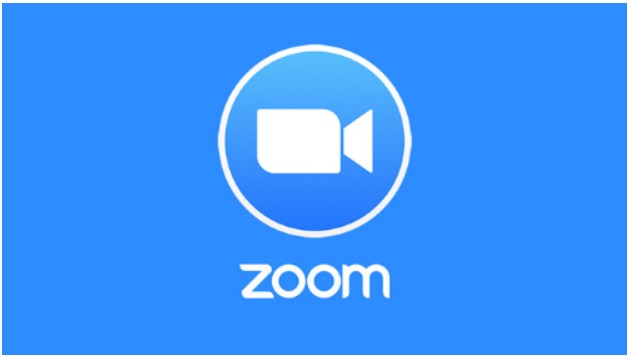
I thought today I would give you a tip to help you schedule meetings when you are planning to meet remotely with Zoom. If you have the Zoom Scheduler you will probably agree that it makes scheduling a Zoom session infinitely easier. If you haven’t heard of this, I think that I’m about to make you very happy!!!
The Zoom Extension for Browsers allows you to start or schedule your Zoom meeting with a single click from your browser. It also allows a one click Zoom meeting solution within Google calendar.
To get started you need to go to zoom.us/downloads.
From this download site, scroll down until you see the following “Zoom Extension for Browsers” (pictured below). Note that you will need to be using Chrome or Firefox. If you are using Chrome, click on the Chrome link on the left and follow the directions to add the Chrome “Zoom Extension.”
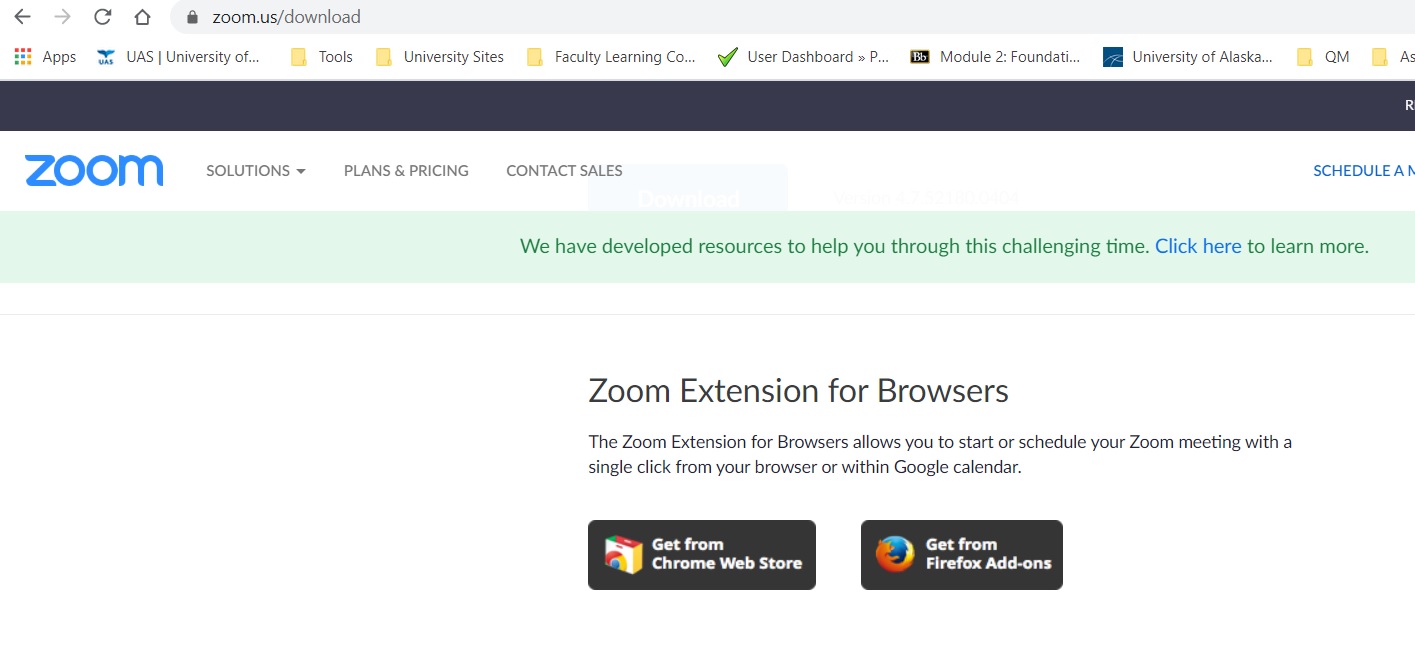
When you are done you will have the Zoom Extension icon showing on the top right side of your screen. (see below)
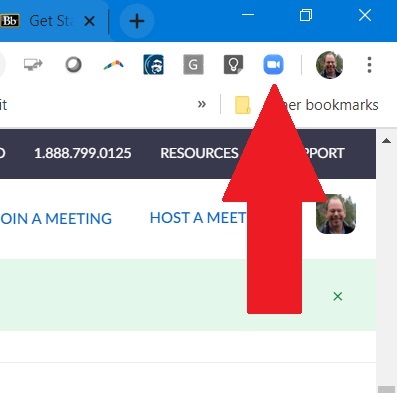
You can click this icon to start a meeting. If you want to schedule a Zoom meeting in the future, just go to your Google Calendar. There you can schedule a meeting as before, including inviting participants, with the new advantage of having a one click option of making it a Zoom meeting.
Below is a picture showing the “Make it a Zoom Meeting” button if doing a quick meeting invite in your Google Calendar.

Or you can click the More Options button when setting up your meeting. If you go to “More Options” you still have the “Make it a Zoom Meeting ” option, and here you can invite participants (who will get the link to the Zoom meeting in their invite). You can also make this a reoccuring Zoom meeting, the same way you would do a regular recurring meeting in Google Calendar. The Zoom link will stay the same from meeting to meeting.

Just click, and a meeting link and all Zoom information is created in an instant. It’s easy and it’s free.
I hope this helps you as you move forward in this new COVID world. I hope you are doing well, and classes are progressing smoothly. Let me know if there are any topics you would like to see me cover.
Thanks and have a great weekend!!