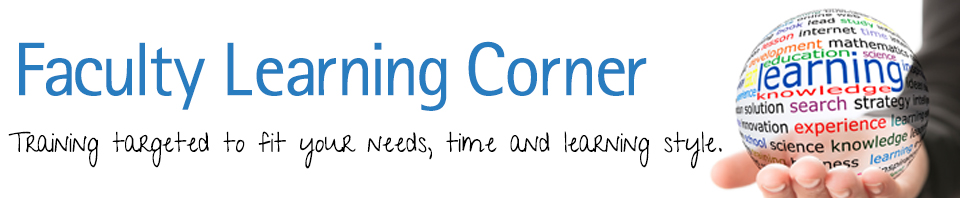There are many ways to help students succeed. Some examples would be week to week consistency within your Blackboard site, using cues to highlight essential elements of each lesson, and chunking material into smaller bite size pieces.
Review Button
Today I wanted to show you a tool to help students stay organized in Blackboard, especially if your weekly units have many different readings and/or steps. Adding a “Review” button to the items in your weekly modules will help a student know right where they are at in your course.
To add a review button, go to any item item in your course. With Edit Mode “On” click on the arrow next to the title of the content item:

When the menu opens, click on the menu item “Set Review Status.”
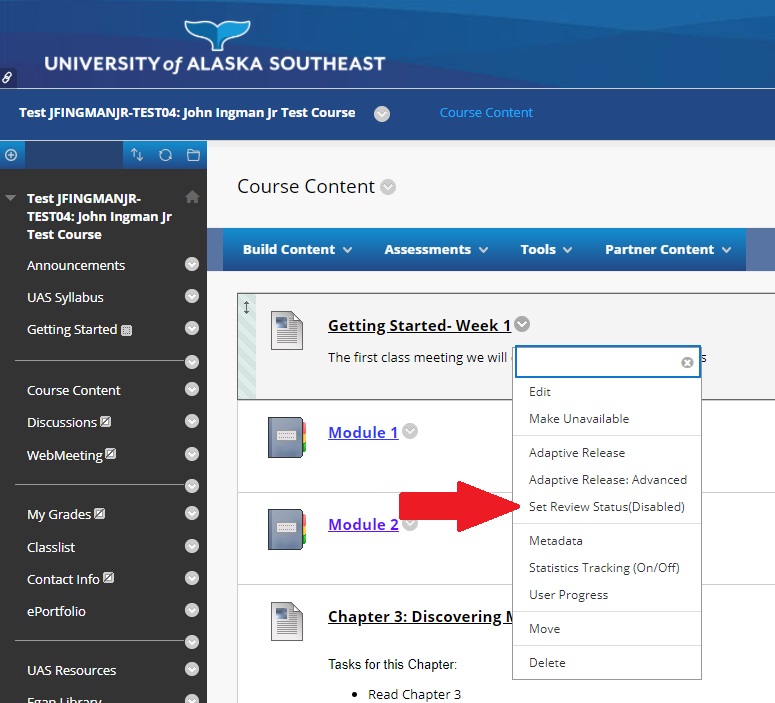
Click on the option to “Enable.”

Once you’ve enabled the review status, click on the “Submit” button in the bottom right corner:
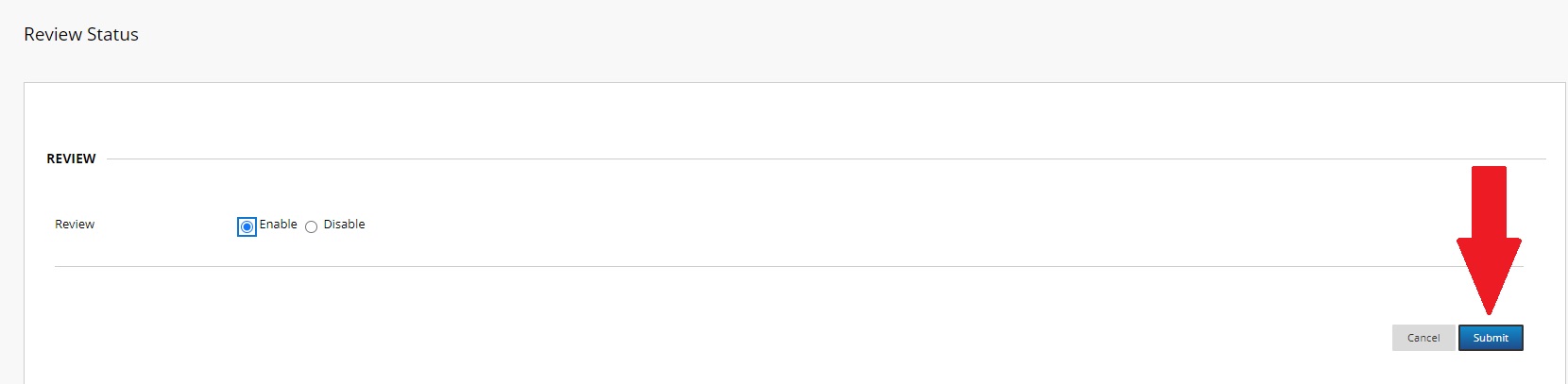
You will now see text that says, “Enabled: Review” under the content item (above the content description):

Follow the above steps for all your content items.
Below is what your students will see:

When your student has completed a content item, they will now be able to click the “Mark Reviewed” box, and it will toggle to “Reviewed.”

Now your student will not be trying to figure out where they are. They will be able to look at what areas they have reviewed and immediately get to the next content item. This could be a great organizational tool for students who are taking multiple courses, especially if they need to stop for the night, and then come back to the lesson the next day.
I hope this helps your students!! Thank you for reading the Faculty Learning Corner! Have a great weekend!